The Global Setup page consists of settings for Global Options and Global Defaults.
Global Options
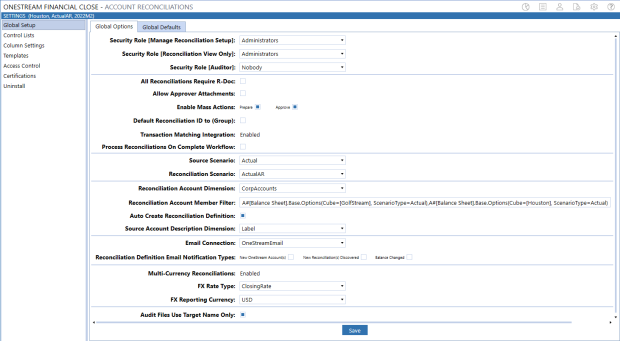
Security Role [Manage Reconciliation Setup]: Anyone assigned to this OneStream User Group is considered a super user who can configure any aspect of Account Reconciliations and also prepare, approve, comment, or view any reconciliation. This role is also referred to as the Reconciliations Global Admin. The default setting is the standard Administrators User Group.
NOTE: Anyone in the Administrators User Group is a OneStream System Administrator and, by default, can perform any of the same duties as a Reconciliations Global Admin.
Different from the OneStream System Administrator, this can be someone in the Administer Application Security Role User Group, which is configured under the Application tab and then in Security Roles. This User Group could be different from a System Administrator if the Administrators User Group is not assigned. If it is desired for anyone with this OneStream application’s Administer Application Security Role to also play the role of Reconciliations Global Admin, include that same User Group as a member of the User Group assigned to Security Role [Manage Reconciliation Setup].
Security Role [Reconciliation View Only]: This group can see reconciliations but cannot make any changes or log any reconciliation line items. This group must also have Access Group privileges to the workflow profiles where reconciliations are managed.
Security Role [Auditor]: This group can see Fully Approved reconciliations only and can add comments to Fully Approved reconciliations.
All Reconciliations Require R-Doc: If selected, each reconciliation that is not auto reconciled must have an R-Doc attached in order to click the Prepare button.
Allow Approver Attachments: If selected, allows approvers to add attachments to prepared reconciliations.
Enable Mass Actions: By default, these check boxes are clear. If selected, users can set multiple reconciliations to the same status at one time. If clear, the buttons for mass actions do not display on the reconciliation workspace.
-
Prepare: Preparer can complete or recall multiple reconciliations.
-
Approve: Approver can approve, unapprove, or reject multiple reconciliations.
Default Reconciliation ID to (Group):
-
If selected, when you create an I-Item for an account group, the Reconciliation ID field will be (Group) by default. You can change the reconciliation ID before you save it.
-
If clear (default), when you create an I-Item for an account group, the Reconciliation ID field will be blank by default. You will have to select an option from the drop-down menu for this required field.
IMPORTANT: After you select a reconciliation ID and save the item, it cannot be edited. To update the reconciliation ID, delete the item and then add it with the correct reconciliation ID.
Transaction Matching Integration: Select to enable integration with the Transaction Matching solution.
IMPORTANT: After you enable integration with Transaction Matching and save the settings, you cannot disable the integration.
Process Reconciliations on Complete Workflow: If selected, initiates Process Reconciliations before marking the workflow as completed. If balances have changed, then the workflow cannot be completed.
NOTE: The Process Reconciliations action performed as part of the Complete workflow step is an in-line action. Running Process at the Base Input or Review level are Data Management jobs.
Source Scenario: Typically the Actual scenario. When Discover is performed during reconciliation, this is the scenario queried for balances.
Reconciliation Scenario: Set this up as a scenario separate from Actual. In this example, we are using a scenario called ActualAR. This is a mirror of Actual but assigned a different scenario type, so a different workflow profile can be used with it. Therefore, it can have separate workflow locking from the Actual scenario type scenarios.
Reconciliation Account Dimension: Select the Account dimension containing the accounts to be reconciled.
Reconciliation Account Member Filter: Enter an account-based member filter used to query a list of accounts to reconcile. For example:
A#[Balance Sheet].Base, A#1000, A#2000.Base
If Extensible Dimensionality is being used on the Account dimension in this application, this member filter must be adjusted to query accounts differently across each cube. This is because an account could be a base member in one Account dimension and a parent in another. Here is an example of this syntax:
A#[Balance Sheet].Base.Options(Cube=[GolfStream], ScenarioType=Actual),A#[Balance Sheet].Base.Options(Cube=[Houston], ScenarioType=Actual)
Auto Create Reconciliation Definition: If selected (default), when a user clicks Discover on the Reconciliation’s Definition, a Reconciliation Definition is added for any account in the Account List that does not yet have one.
Source Account Description Dimension: Select the field (Label, Text Value, or Attributes 1–20) to populate the S.Account Desc. column in grids and the description in the detailed reconciliation header and reports for individual reconciliations. Default value is (Unassigned).
NOTE: If you have more than one source account description associated with a single source account, the S.Account Desc. field will only be populated with one. In this scenario, you cannot select a specific source account description, so if a specific value is required, ensure the source import data being mapped to the account is consistent.
IMPORTANT: After you update the Source Account Description Dimension, you must save the change and then run Discover.
Email Connection: The named email connection used for notifications. The name of the connections in this drop-down list derives from the initial server configuration.
Reconciliation Definition Email Notification Types: By default, these check boxes are clear. If selected, an email is sent to those in the main Security Group (Manage Reconciliation Setup) under Global Options when these events happen.
-
New OneStream Account(s): New account is included in the Account List after running Discover.
-
New Reconciliation(s) Discovered: New Reconciliation Inventory items are found after running Discover.
-
Balance Changed: A reconciled balance was changed either after it was marked Complete or set to In Process and is different from the original value.
Multi-Currency Reconciliations: Enables the multi-currency features in the solution.
NOTE: After you click this button and save the settings, multi-currency cannot be disabled. It is strongly recommended that this feature be tested in a development application because you cannot revert to single currency reconciliations.
The impact of multi-currency is discussed throughout the guide. Enabling multi-currency allows you to have a currency type set at the Source Account level (GL Account). The Account currency type for each reconciliation item is maintained within the Reconciliation Inventory. This differs from the Local currency (maintained on the Entity dimension) and Reporting currency (maintained at the Cube level). Therefore, each reconciliation item may have a different Account currency.
Reconciliations with a common Target Entity will have the same Local currency, and all reconciliations within an application will have a single Reporting currency. In addition, for reconciliations where multi-currency is enabled, Account, Local, and Reporting currencies all display in the Account Reconciliations user interface.
Detail items may also be created using any currency type maintained in OneStream and are automatically translated to Account, Local, and Reporting currencies upon save. Also, Account Groups may be created for accounts or entities that have different currency types, allowing child reconciliations to be translated and aggregated to a single reconciling currency type, for each currency level, at the Account Group level.
FX Rate Type
Single Currency Solutions: The FX Rate Type that is being used to calculate the reconciliation balances on specific reports. Examples include ClosingRate or AverageRate. If this is not populated, no translated values are available in reports. This must be set even if multi-currency is enabled because some reconciliations within the Reconciliation Inventory may remain single Currency.
Multi-currency Solutions: The FX Rate Type that is being used to translate reconciliation balances from Local currency to Account currency and from Local currency to Reporting currency. Translation from one currency level to another only occurs if the account or reporting balances are not loaded into Stage. Local currency is the base-level currency and is the level that is reconciled for single currency applications. Therefore, local balances are required for multi-currency reconciliations. This is also the rate type that is used to translate detail items from the detail currency type to the Account, Local, and Reporting currency types. If this is not populated, translations do not occur.
FX Reporting Currency
Single Currency Solutions: The currency type used as the target currency for reports that translate values. If this is not populated, no translated values will be available on these reports.
Note on translation in certain reports: Account Reconciliations provides a translated value in certain reports for the convenience and analysis of the administrator or end user. This translated value is not stored but is calculated based on settings in Global Setup as the report is being processed. This is a simple translation being run that assumes a calculation similar to the Direct translation method of multiplying what is expected to be a Year to Date value by the FX Rate Type specified in Global Setup; however, these are not the same translation algorithms being processed, and no custom translation methods (that is, Business Rules) are supported. These reports note that they are translated by listing this FX Reporting Currency in the right side of the report’s header section.
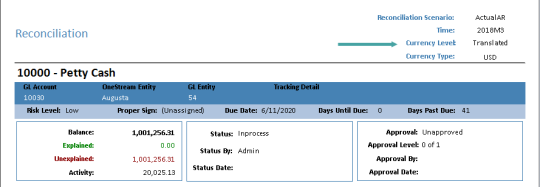
NOTE: To see the reports within the Reports and Analysis in different currency types, enable multi-currency.
Audit Files Use Target Name Only: Controls the naming convention for Audit Package files. If selected, audit files that are created will only use the Target Account and Entity in the file name. If clear, the audit files are created with the Source and Target Account and Entity in the file name. The default is set to clear.
NOTE: The check box should be selected if there is the possibility of the file name length exceeding the Windows limit of 260-character file names. If the file name exceeds 260-characters, the Audit Package file will not be generated. Windows 10 does enable users to change the 260-character limit by changing the Windows Group Policy.
Global Defaults
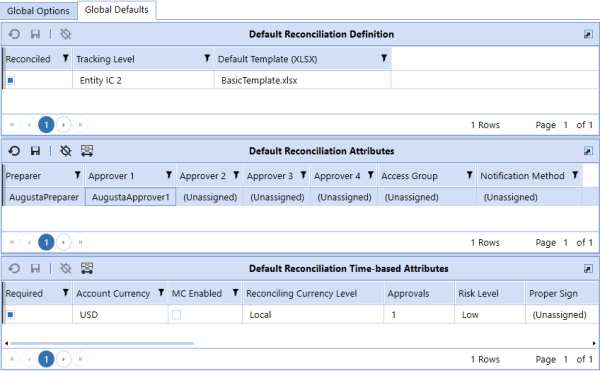
Default Reconciliation Definition: Default attributes for all new Reconciliation Definitions created during the Discover process. See Reconciliation Definition for details on configuration. This only occurs if the Auto Create Reconciliation Definition property of Global Options is selected.
Default Reconciliation Attributes: Default attributes for Security Roles (Preparer, Approvers 1–4, and Access Group) and Notification Method. Note that the same user cannot be assigned to more than one security role.
These settings apply to all new Reconciliation Inventory items created during the Discover process. See Reconciliation Inventory for details on configuration.
Default Reconciliation Time-based Attributes: Default attributes for time-based attributes. These settings apply to all new Reconciliation Inventory items created during the Discover process.


